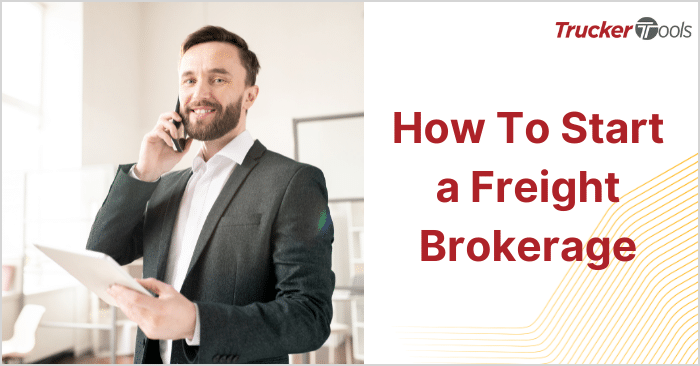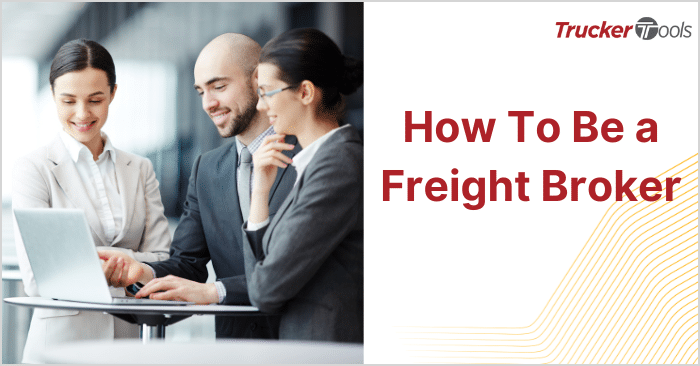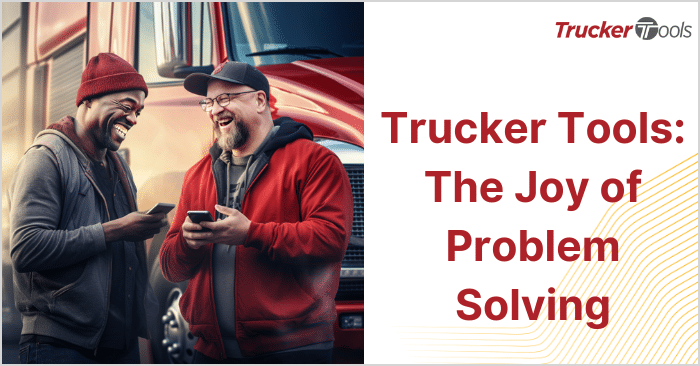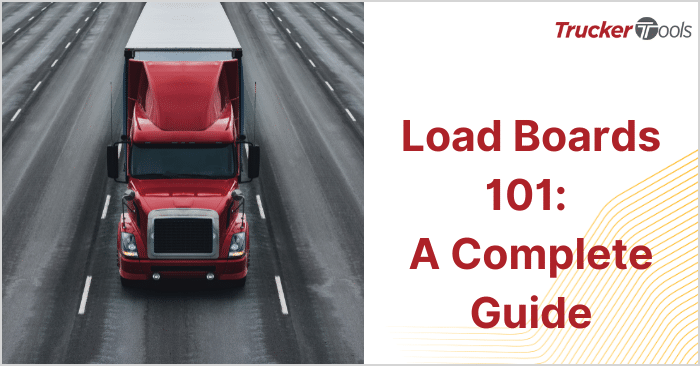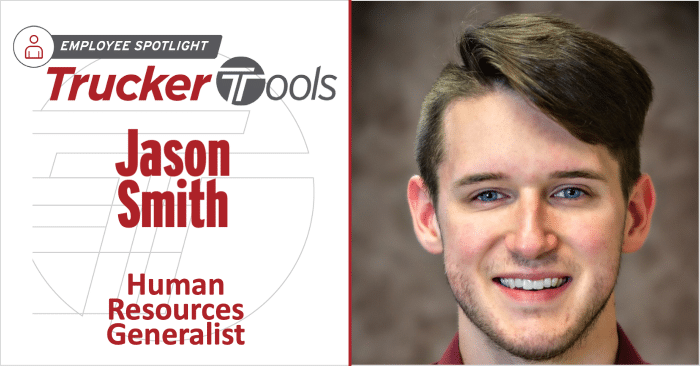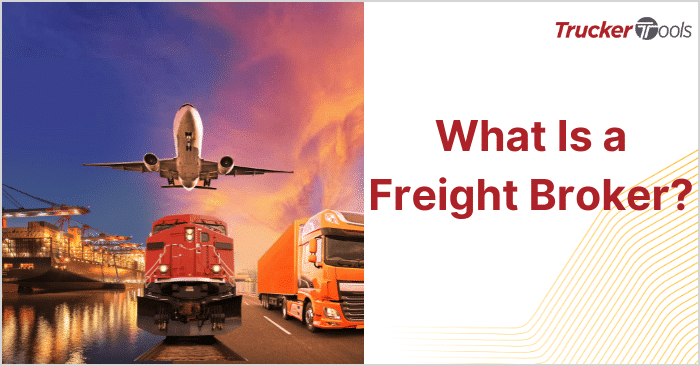This ongoing educational blog series is for freight brokers like you who want to increase productivity in your daily work, with the potential to increase your commissions by working with greater efficiency. In this blog, you’ll learn about the power of the Carrier Activity tab in Trucker Tools’ Smart Capacity software platform for freight brokers and 3PLs. The Carrier Activity is where you can manage your digital interactions with carriers, including rate offers and negotiations, as well as Book It Now® offers. Instead of trying to reach a carrier dispatcher by phone, you can quickly respond to booking requests in Smart Capacity (or in your TMS) with just a few mouse clicks.
Step #1 — Open Carrier Activity
Once you’re logged into Smart Capacity, click on CARRIER ACTIVITY.
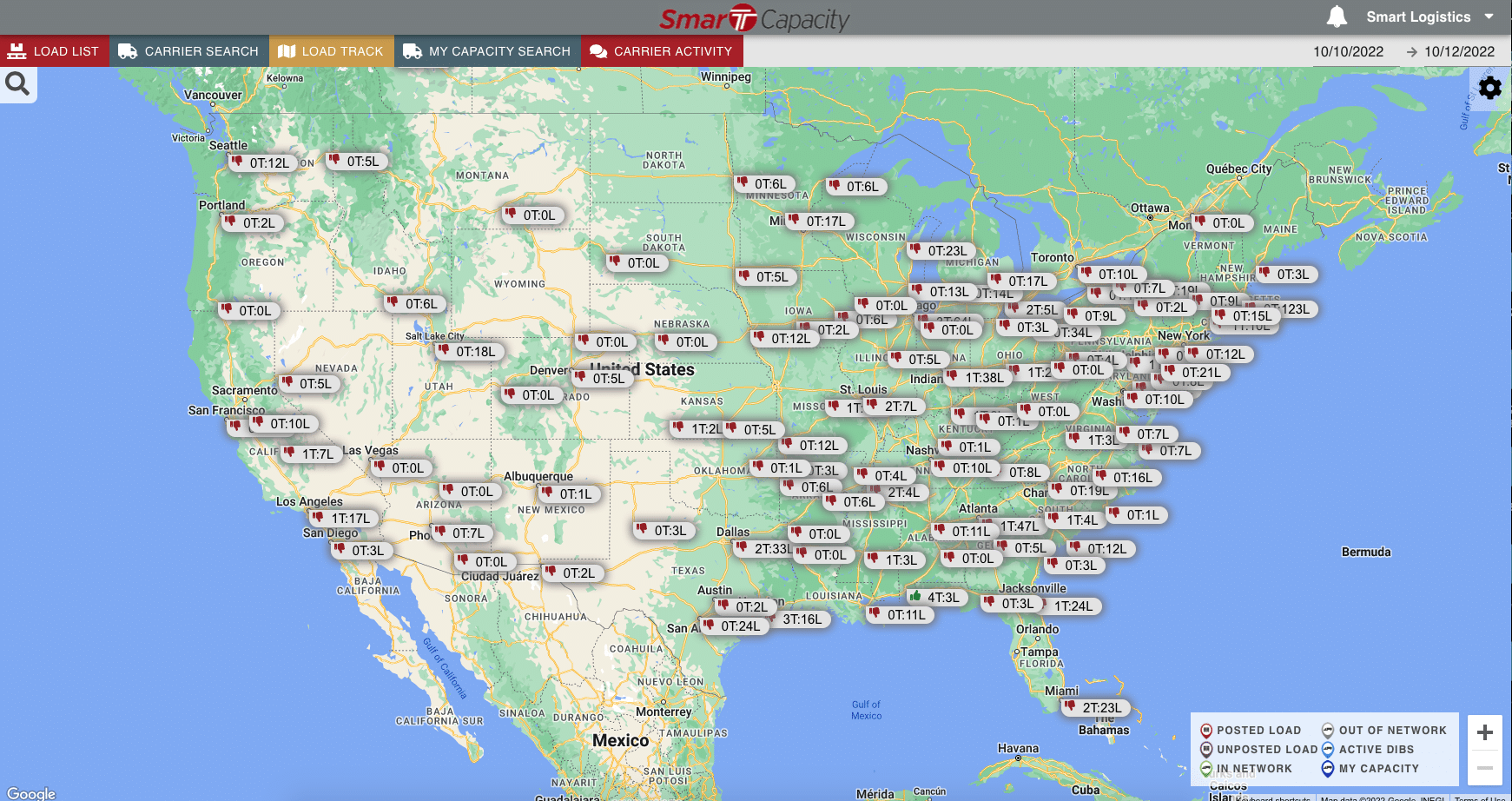
Step #2 — View All Offers
To view all offers and negotiations that are in process, click on SHOWING ALL ACTIVITY on the top left within Carrier Activity. You can sort your search results by pickup date and time, delivery date and time, or by latest activity.
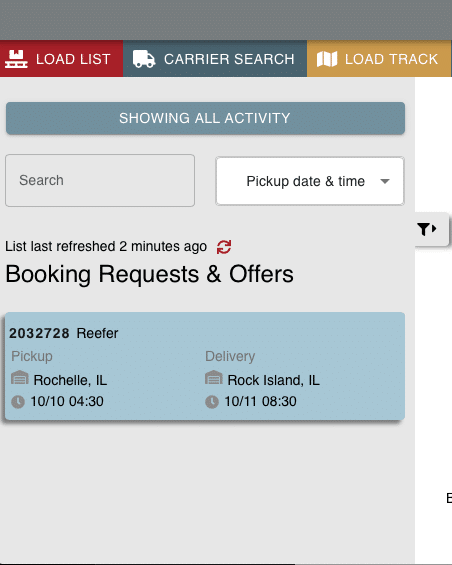
Step #3 — View Details
Choose an activity from the search results or use the tabs Book It Now, Offers, Phone/Email or Views to see if you’ve received messages from carriers and/or to see how many views a load is getting. In this example, we have one active offer, which is viewable under the Offers tab within Carrier Activity.
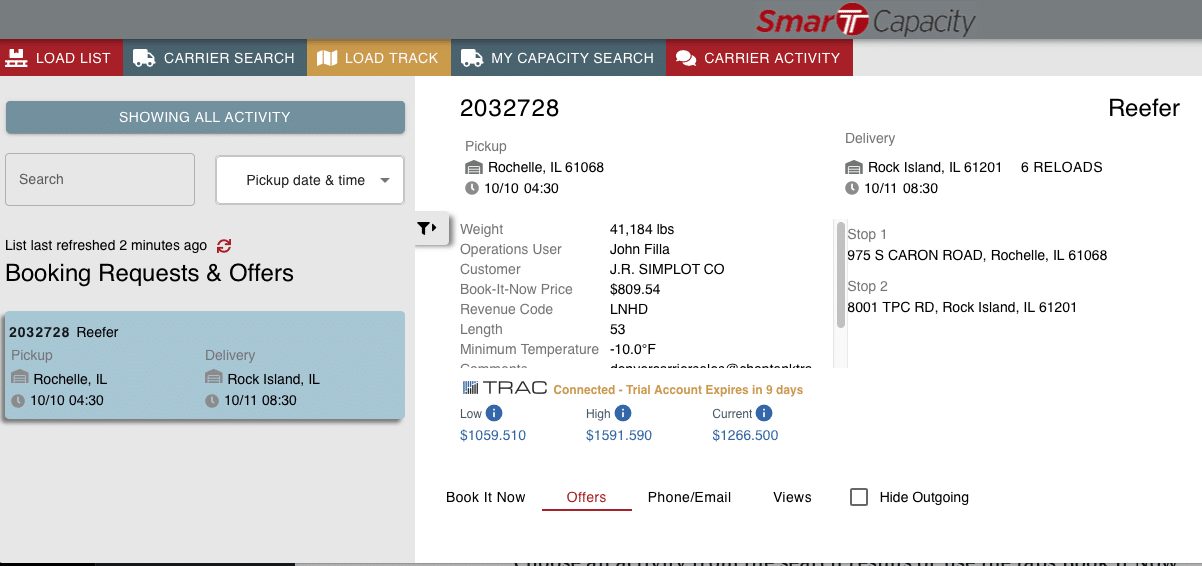
Step #4 — Respond To Carrier
To accept the offer you received from the carrier, click on ACCEPT. To send the carrier a counteroffer, click on COUNTER. Click REJECT to reject the carrier’s offer.

Step #5 — Don’t Forget To Offer a Backhaul!
You’ll notice that Smart Capacity automatically displays the number of potential Reloads on each offer. Click on Reloads to view available backhauls for the driver and offer them in the same conversation. Doing so helps out the carrier and driver by reducing dead head miles and makes you even more efficient.
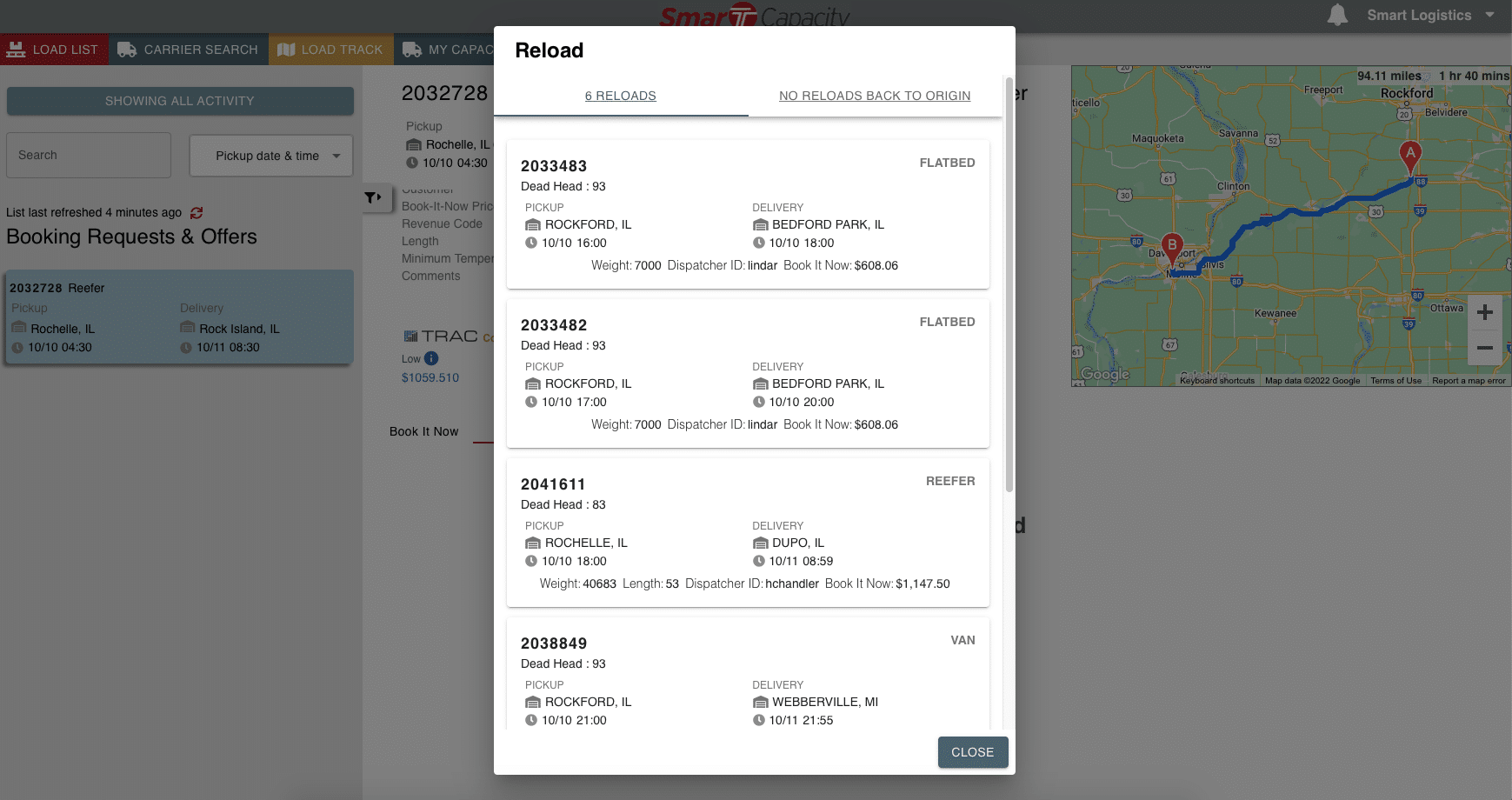
Read the previous blog in this series, “Broker Tip: Gain Insight Into Where Demand for Capacity Is High and Low with Market View.” Schedule a free demo of Trucker Tools’ Smart Capacity.