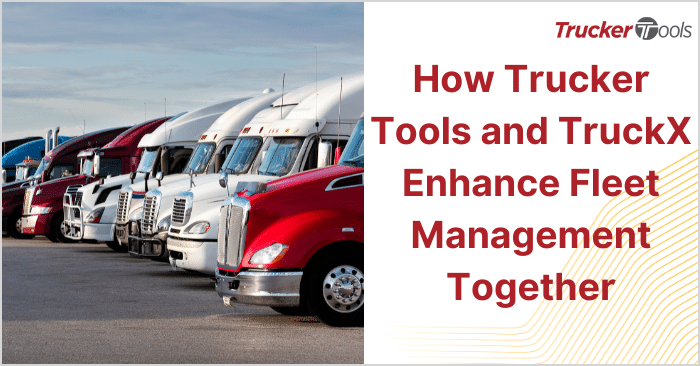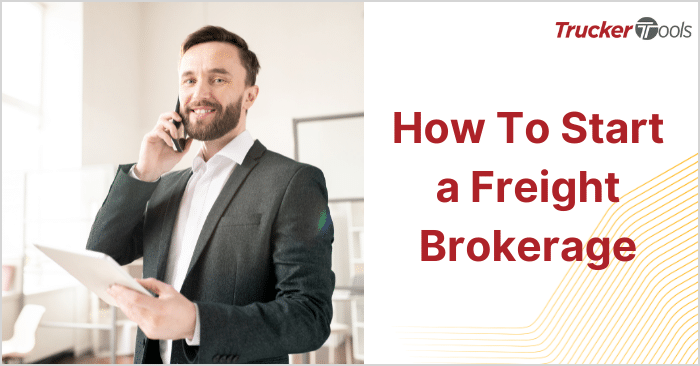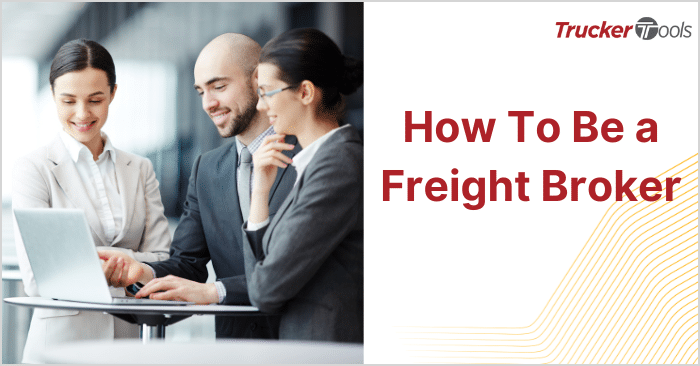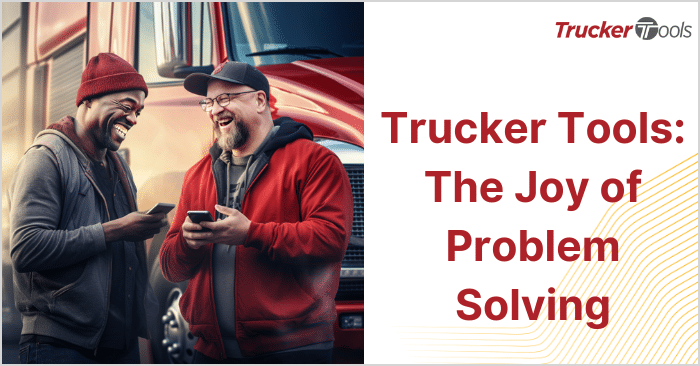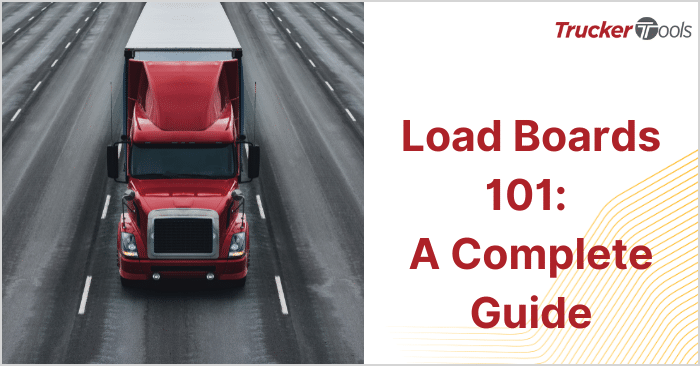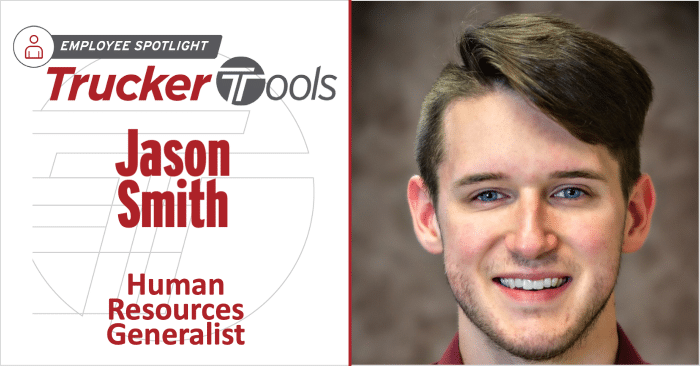In this ongoing series of blogs, we’re providing freight brokers and carrier reps like you with the tools and tips you need to become more efficient and effective in your day-to-day work. This newest blog in the series is all about Carrier Lane Search, a brand new feature in Trucker Tools’ digital freight matching platform that was just launched today.
Smart Capacity’s Carrier Lane Search leverages carrier load history, Book It Now®, carrier offer and carrier load view data to help you find the best matching truckload capacity for a given lane. Ultimately, Carrier Lane Search helps you find the right capacity faster. This feature also can be used to streamline new carrier onboarding, for project sourcing and deeper lane insights, and to find better pricing for specific lanes.
Step #1: Open Carrier Lane Search
From the home screen in Smart Capacity, click on the CARRIER LANE SEARCH tab.

Step #2: Define the Lane
Next, choose your origin and destination markets using the drop-down menus for each. In this example, we’re choosing Atlanta for the origin market and Dallas for the destination market. Click NEXT.

Step #3: Choose Equipment/Truck Type
Then choose the Truck/Equipment type from the drop-down menu. In this example, we’re choosing Reefer and Van for the Truck/Equipment type. Click NEXT.

Step #4: Choose Date Span for Your Search
Next, choose how far in the past you want Smart Capacity to search. In this example, we’re choosing 60 days from the drop-down menu. Keep in mind that you also can enter a custom date range. Once you’ve decided on a date span, click SEARCH.

Step #5: View Carrier Lane Search Results
The results of your Carrier Lane Search will be displayed and sorted with the best match appearing at the top of the search results list. You can filter your search results by network status, source and/or equipment type on the lefthand side of this screen. Use the buttons displayed to the right of the carrier name to send a digital offer to the carrier or to email or call the carrier.

Step #6: View Carrier Details
To dig a little deeper on a particular carrier, double click on the carrier name. Doing so will display the carrier’s historic lane and equipment patterns in graph form. In the carrier detail screen, you also can view the carrier’s MC number, DOT number, whether the carrier uses ELDs for tracking, number of loads viewed, Book It Now® loads booked and how many offers made by the carrier.

Read the previous blog in this series, “Broker Tip: Offer Backhauls to Carriers, Owner Ops on Every Load.”
Schedule a free demo of Trucker Tools’ Smart Capacity digital freight matching platform.