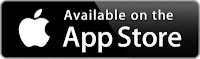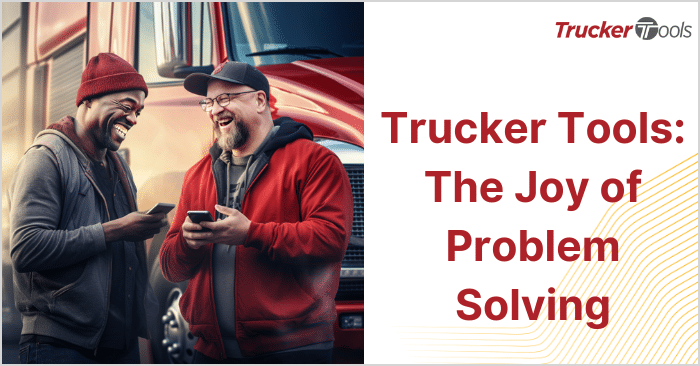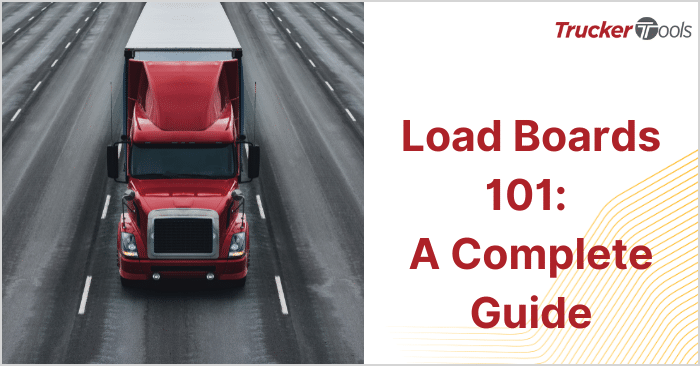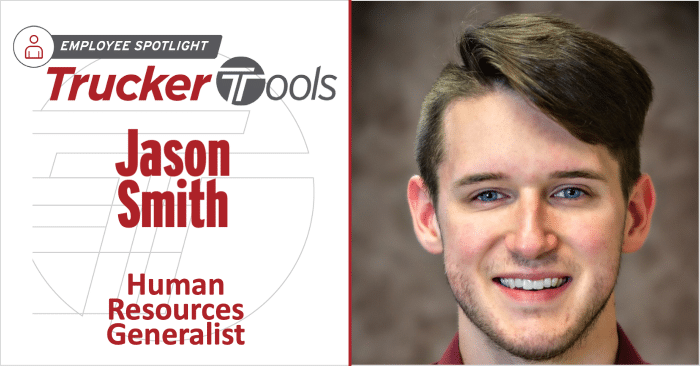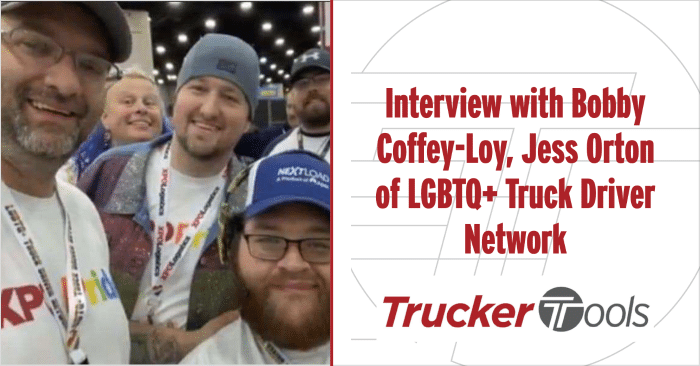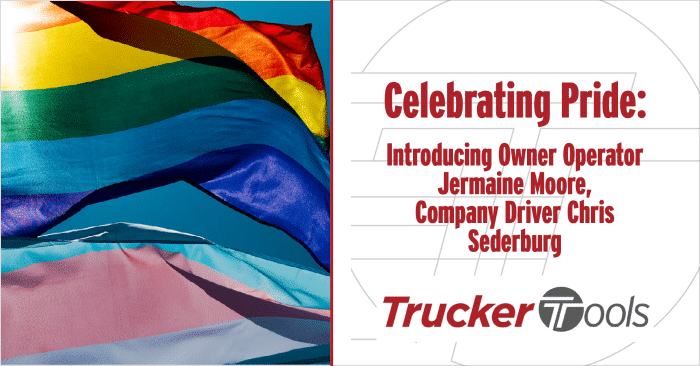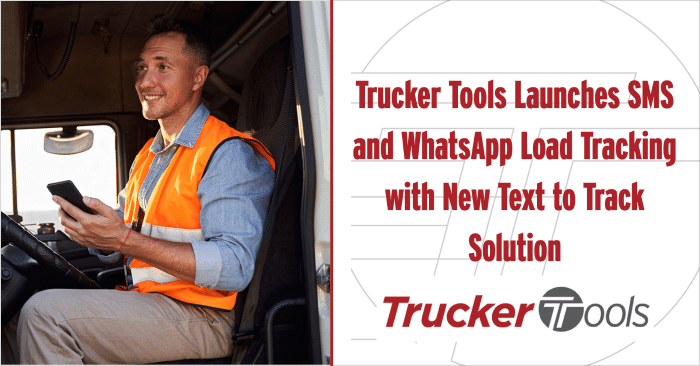How to search and book loads with Trucker Tools mobile app
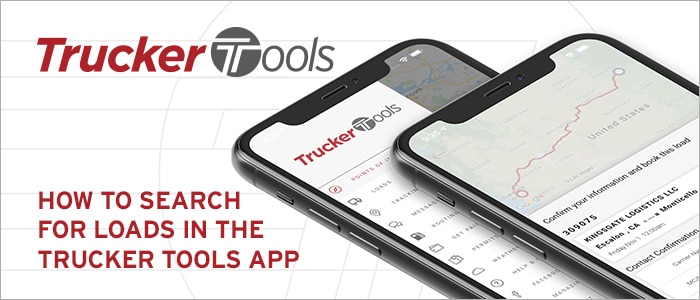
Read Time: 5 minutes
This step by step guide will show you how to search and book loads with Trucker Tools’ new app.
Step 1
There are 2 ways to search for loads in the Trucker Tools app. The first, is by clicking on the loads icon on the opening screen.

Step 2
You can also search for loads by going to the menu in the top left corner of your screen.
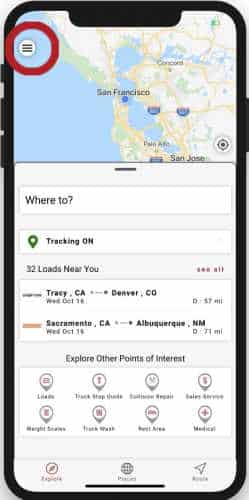
Step 3
Click “loads”
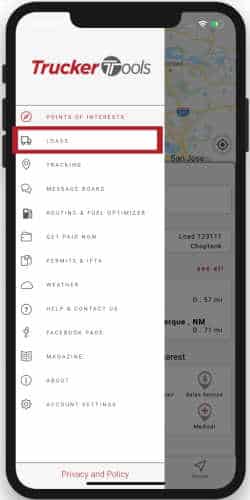
You will see a list view of all the loads near your current location.
Step 4
To customize your search, click on “click here to modify your search” at the top of the list.
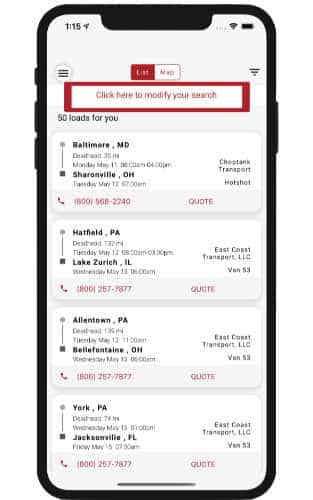
Step 5
Enter your pickup location by clicking on “current location” and entering your pickup location. For this example, we use New York.
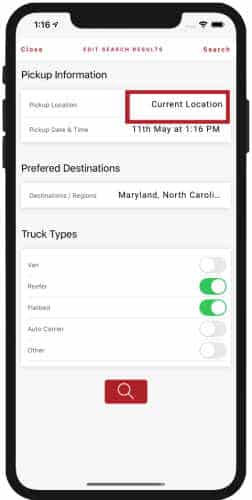
Step 6
Next, you can put in your ETA for picking up the load. Click on the date and time which will bring up a pop up for you to edit your ETA. To change your ETA, click on the date and time and use the scrolling wheel for each to set your ETA. Then hit confirm.
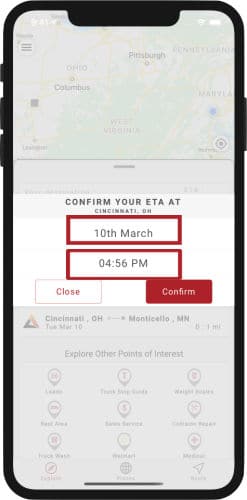
Step 7
You can specify which destinations you would prefer to haul the load to. To edit this, click on the “Preferred Destinations” section. You can see a list of “zones” and Canadian states. Each zone is clarified by state in parenthesis underneath the zone name.
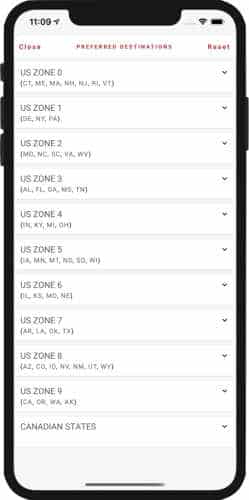
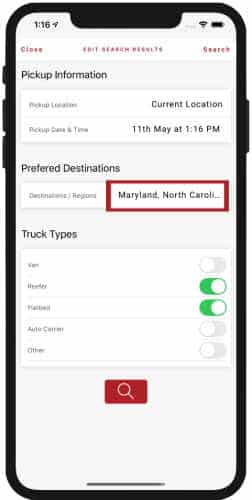
Step 8
To choose your preferred destinations, click the drop down for the zone and turn on the switch next to each state you prefer to haul loads to. Then click “close” in the top left corner.
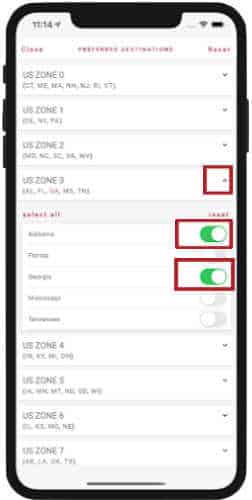
Step 9
Next, enter your truck type to search for loads for your equipment type.
Press the red button with the magnifying glass.
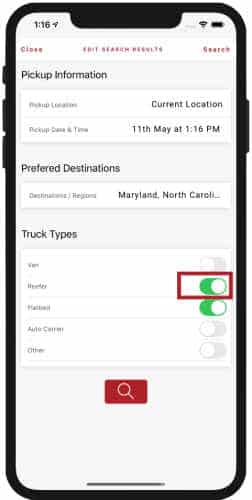
The list is now showing loads for your customized search.
Step 10
You can also see the map view by clicking on the map button at the top of your screen. You can see all pick-up locations on the map.
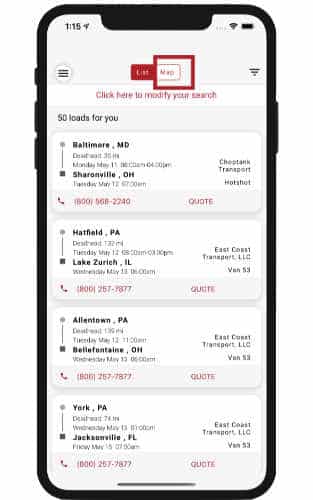
Step 11
If you click on any of the map dots, the map will zoom into that location and show you the brief details of the load. You can exit this view by clicking anywhere on the map. Or to view the load details, click on the card on your screen.
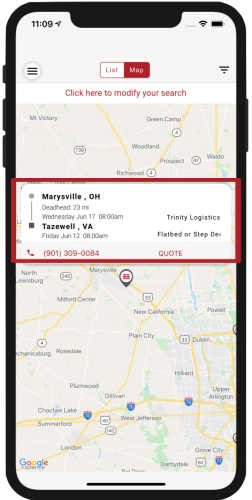
Step 12
To get a quote for this load, click on “quote” at the bottom of your screen. Then click “here” to offer the first quote.
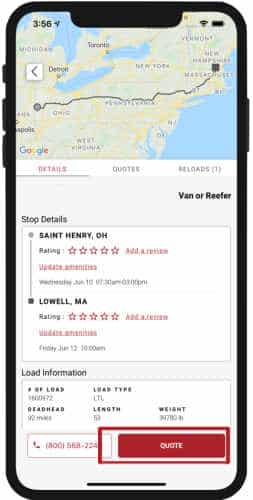
Step 13
You will be prompted to enter or edit your carrier information, then click proceed.
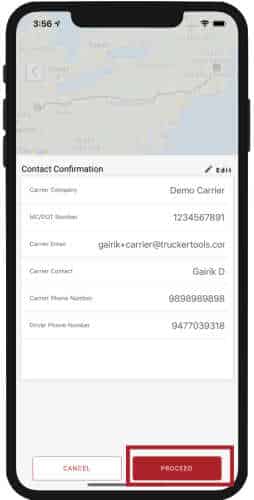
Step 14
Enter the amount you would like to haul the load for, the click “send quote” to start the negotiating process.
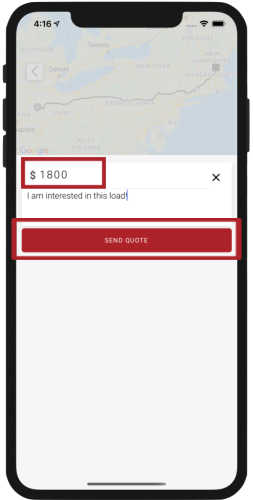
You can download our Trucker Tools free driver app by clicking the button below.
If you’re already a Trucker Tools user and love our app give us a 5 star review in the app store.
If you have any questions about the app, contact our support team at [email protected].