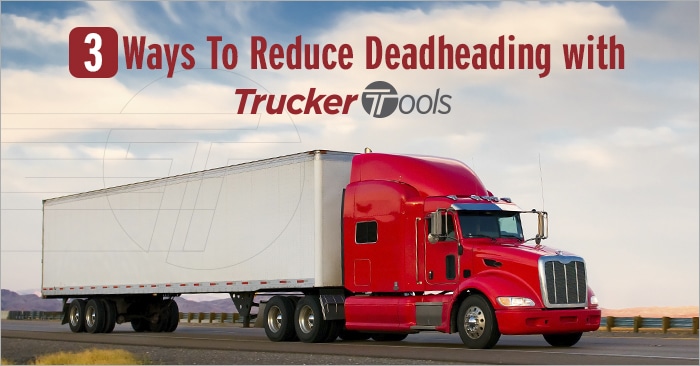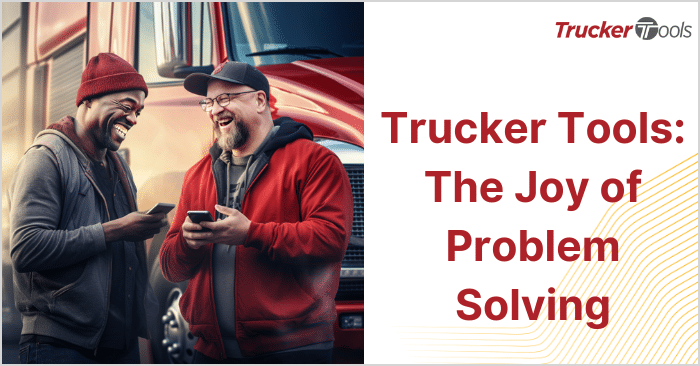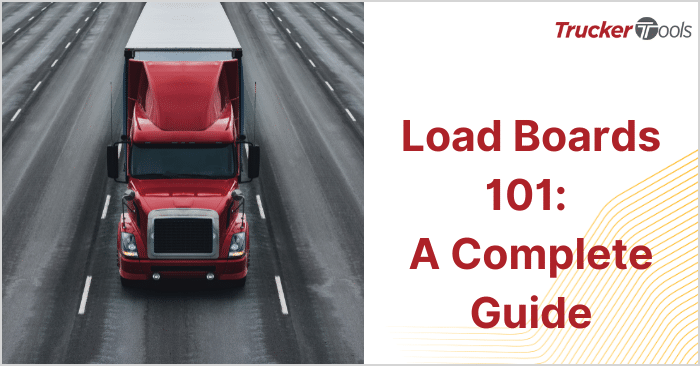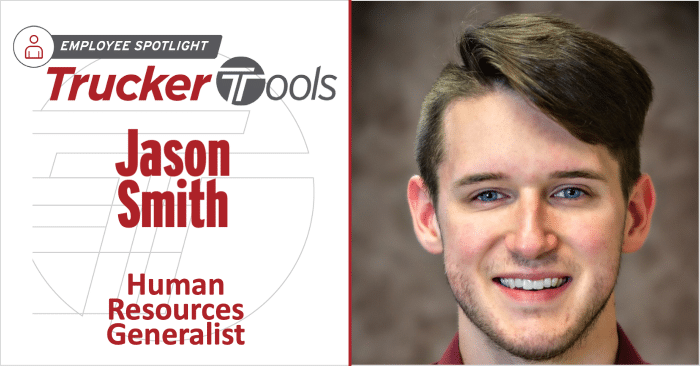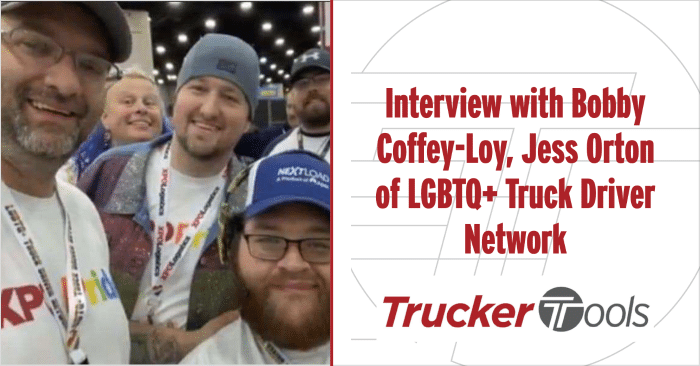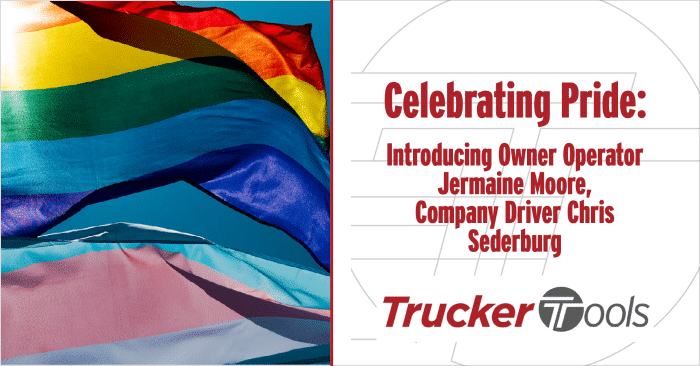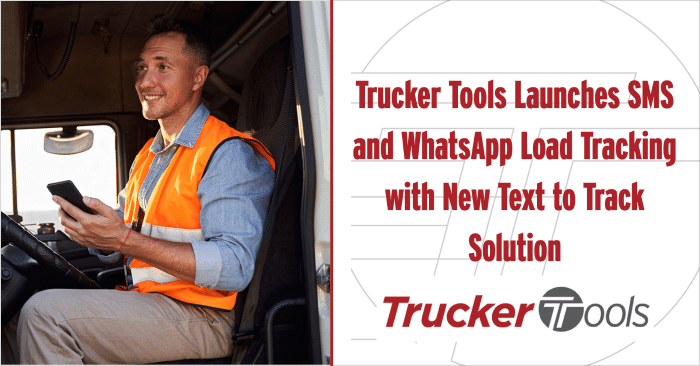For the last 20 years, the trucking industry’s average deadhead rate has been 35 percent, meaning that most truckers/carriers like you are driving empty 35 percent of the time. While driving empty may not seem like a big deal especially when rates are high as they are now, deadheading represents lost revenue. Wouldn’t you like to see your revenue increase by 15, 25 or even 35 percent? Most of us would, whether we work in trucking or not! It’s important to note that deadheading also removes available capacity from the supply chain and increases carbon emissions. The good news is that technology has made it easier than ever to find and book reloads quickly.
Check out these three ways to reduce deadheading with Trucker Tools.
1. Sort Load Search Results by Reloads
Every time you search for loads with the Trucker Tools driver app, you’re shown reload opportunities for each load in your search results. The same holds true if you’re a carrier dispatcher using Trucker Tools’ free carrier platform. Our driver app and carrier platform automatically show backhauls on each load so that you can maximize your profits and keep deadheading to a minimum. You even can sort your load search results by reload opportunities to make sure you’re keeping deadheading to a minimum. While there are some true freight dead zones across the United States and Canada, they are generally few and far between. Perhaps make it your goal in the new year to cut your deadhead miles in half with Trucker Tools’ real-time technology.
2. Get Reload Options Via Email with Book It Now®
Digital load booking has come a long way in recent years. According to a survey Trucker Tools conducted at the end of 2021, most of you have some experience with digital or app-based load booking. Trucker Tools’ Book It Now® makes it easy for you not only to book loads digitally, but reloads, too, all in matter of minutes. If you book a Book It Now® load through Trucker Tools’ carrier platform or driver mobile app, the appointment is automatically scheduled in the broker’s software platform. Once you’ve booked the load, you’ll also automatically receive an email confirming the appointment and the details of the load. Included in this confirmation email are reload opportunities for the load you just booked, as well as suggestions for future loads based on what you searched for.

3. Find a Backhaul After You’ve Booked a Load
We get it — sometimes things don’t go as planned. Maybe you’re an owner operator who found a load on the Trucker Tools app and called the broker and booked the load, but you were interrupted and didn’t get a chance to ask about a backhaul. Or maybe you’re a carrier dispatcher who booked a Book It Now® load via Trucker Tools’ carrier platform and your forgot to book a reload. Don’t worry, you always can go back into the Trucker Tools app or carrier platform to look for and book a reload separately. While it’s not as efficient as booking a backhaul at the same time as booking the load, stuff happens. If you’re using our app, you can tap on Loads on the main menu and then tap on Booked to see loads that you’ve already booked. Tap on the load you’ve booked and you can see reload opportunities for that load. If you’re a dispatcher using Trucker Tools’ carrier platform, click on My Loads on the main menu to see your active load and load history. Click on the load you’ve booked and you’ll see backhaul options on the load.
Winter weather got you stressed? Check out these Top 10 Winter Trucking Tips.
To download the Trucker Tools app, visit https://www.truckertools.com/carriers/.
To start using Trucker Tools’ free carrier software platform, visit https://bookaload.truckertools.com/.