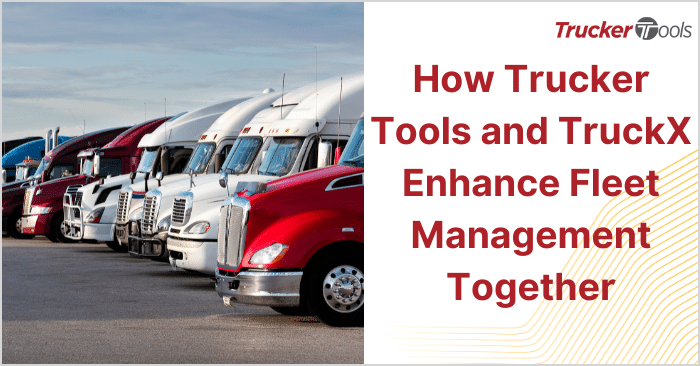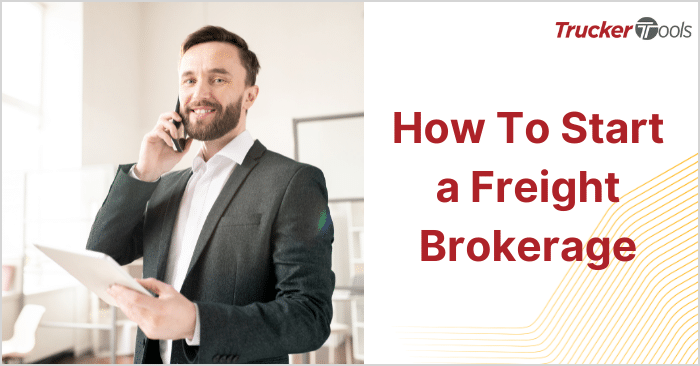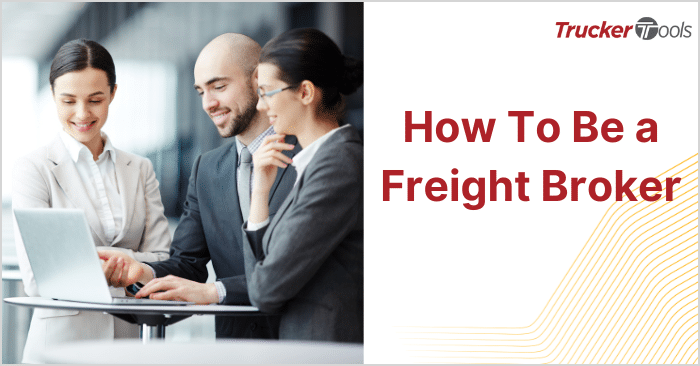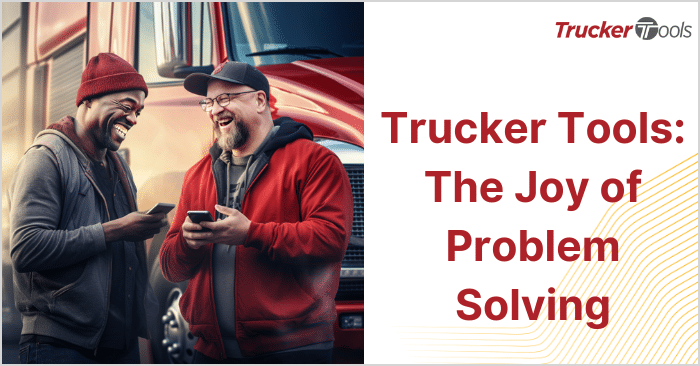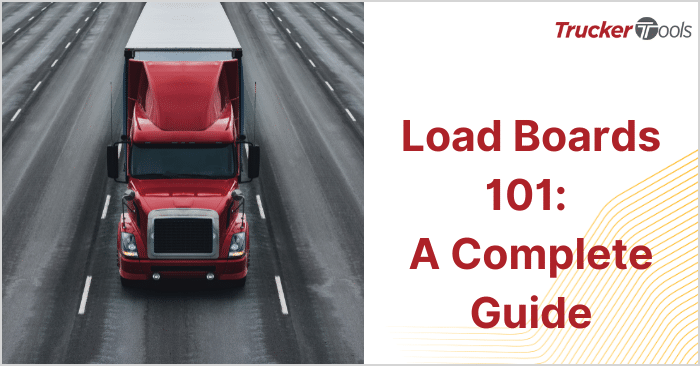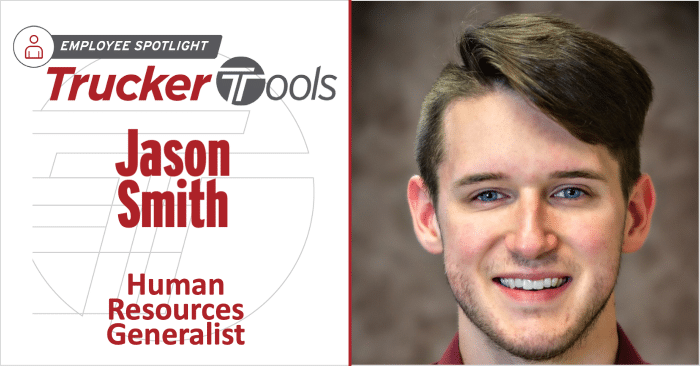This ongoing Broker Tip blog series is for freight brokers like you who are want to be more efficient in your day-to-day work. From real-time load tracking best practices to advice for digitizing your negotiations and offers with carriers, these tips and tricks help you save time to potentially increase your daily productivity. This newest Broker Tip blog is all about the Loads List feature in Trucker Tools’ Smart Capacity freight matching software platform. The Loads List is a quick way to find all of your available shipments in Smart Capacity.
Step #1 — Click on Loads List
Once you open Smart Capacity, click on Loads List, located in the top left hand corner of your screen. After you click on Loads List, a box will pop up on the left hand side of your screen. This pop-up box lists all of the open loads you have in Smart Capacity.
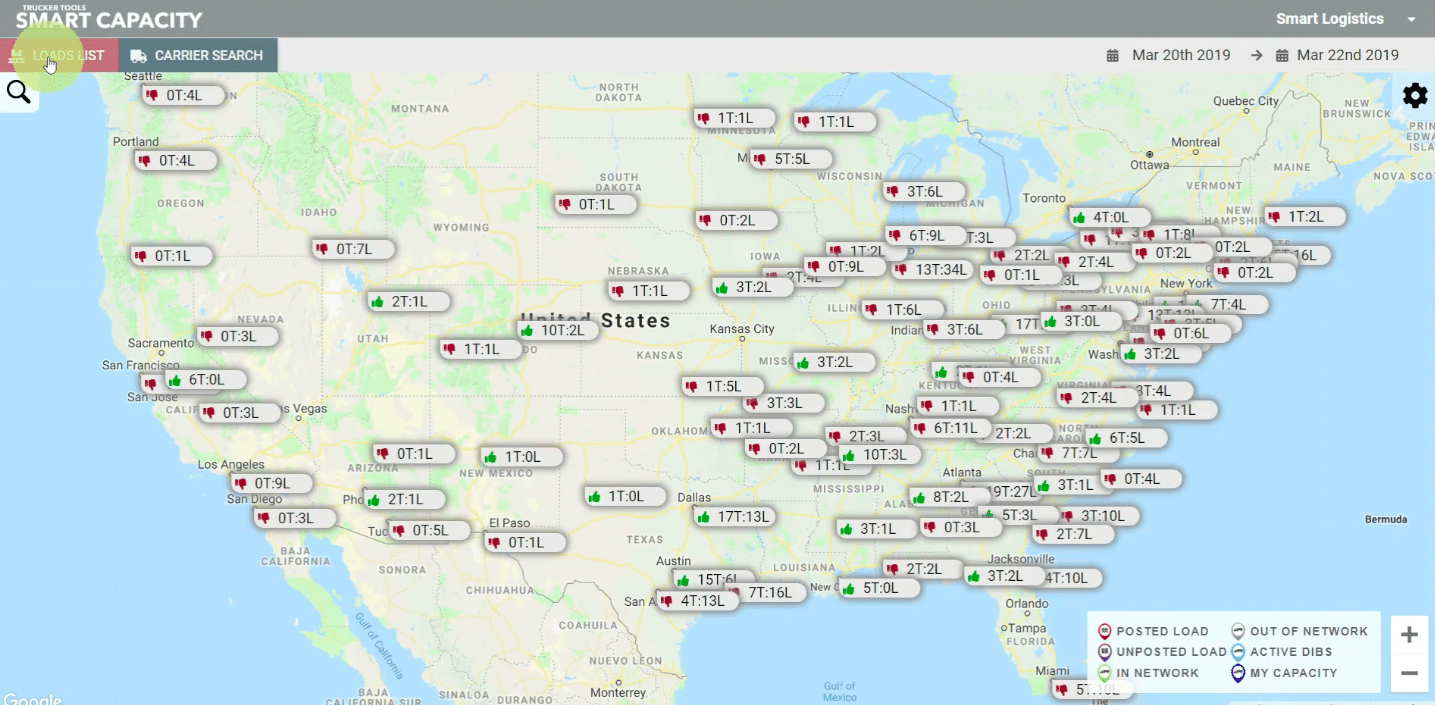
Step #2 — Filter Loads
This list can be filtered. For example, if you only want to find loads that are located in Virginia you can do that by clicking on the Filter button, which is next to the words Loads List. We’ve chosen Virginia from the drop-down menu under Pickup Details. You also can sort by delivery state, date, load number, truck types, dispatcher ID and customer as needed. Note: you can access the Smart Search feature from the Filter feature, as well.
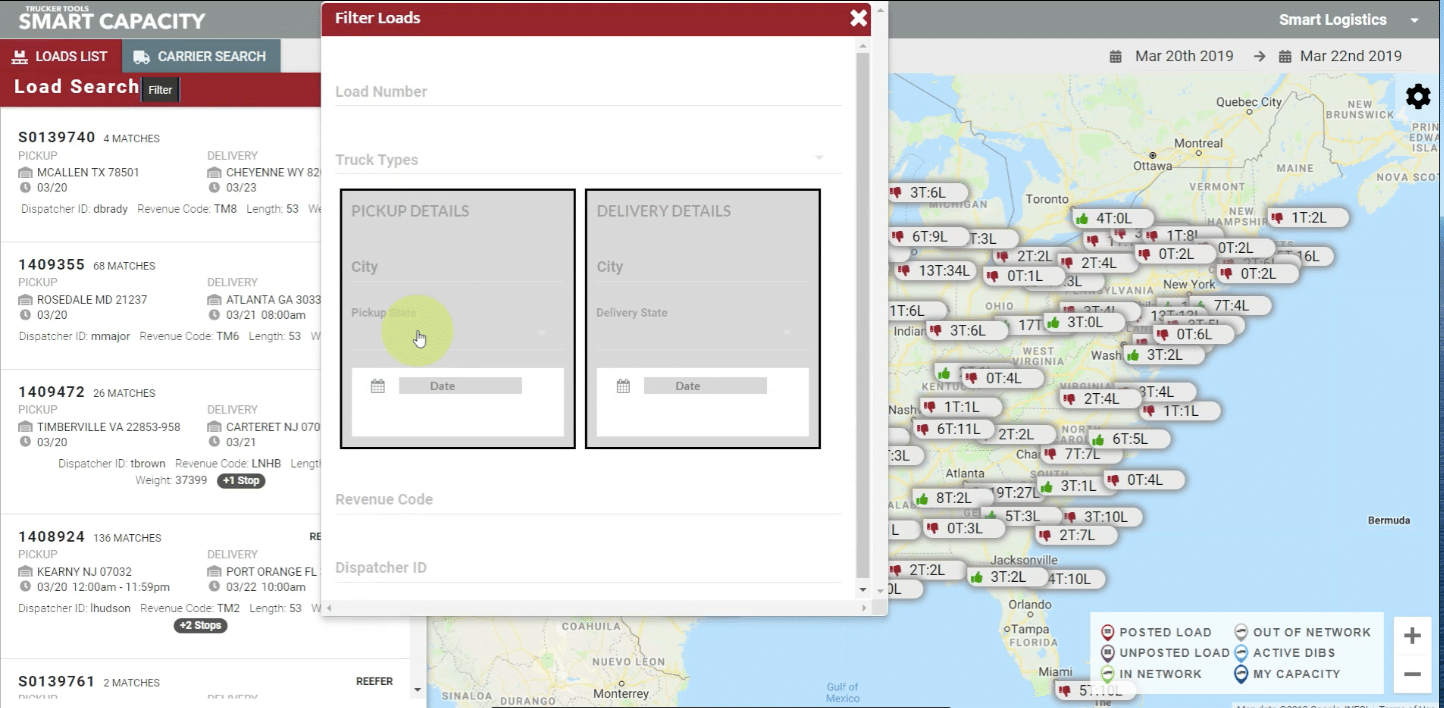
Step #3 — Choose a Load To Work On
Now choose a load from your filtered list to work on. Once you click on an individual load to work on, the details on the load will be displayed, including the pickup and destination locations, number of stops, type of equipment needed and other key details. Underneath the load details, you can see the truck matches for the load generated by Smart Capacity’s digital freight matching algorithm. Truck matches include info on whether the carrier is currently in or out of network, whether the carrier tracks with ELD, the carrier’s MC number, approximate ETA and contact details for the carrier. You can sort your matching truck list by clicking on the title of each column or by using the Filters button.
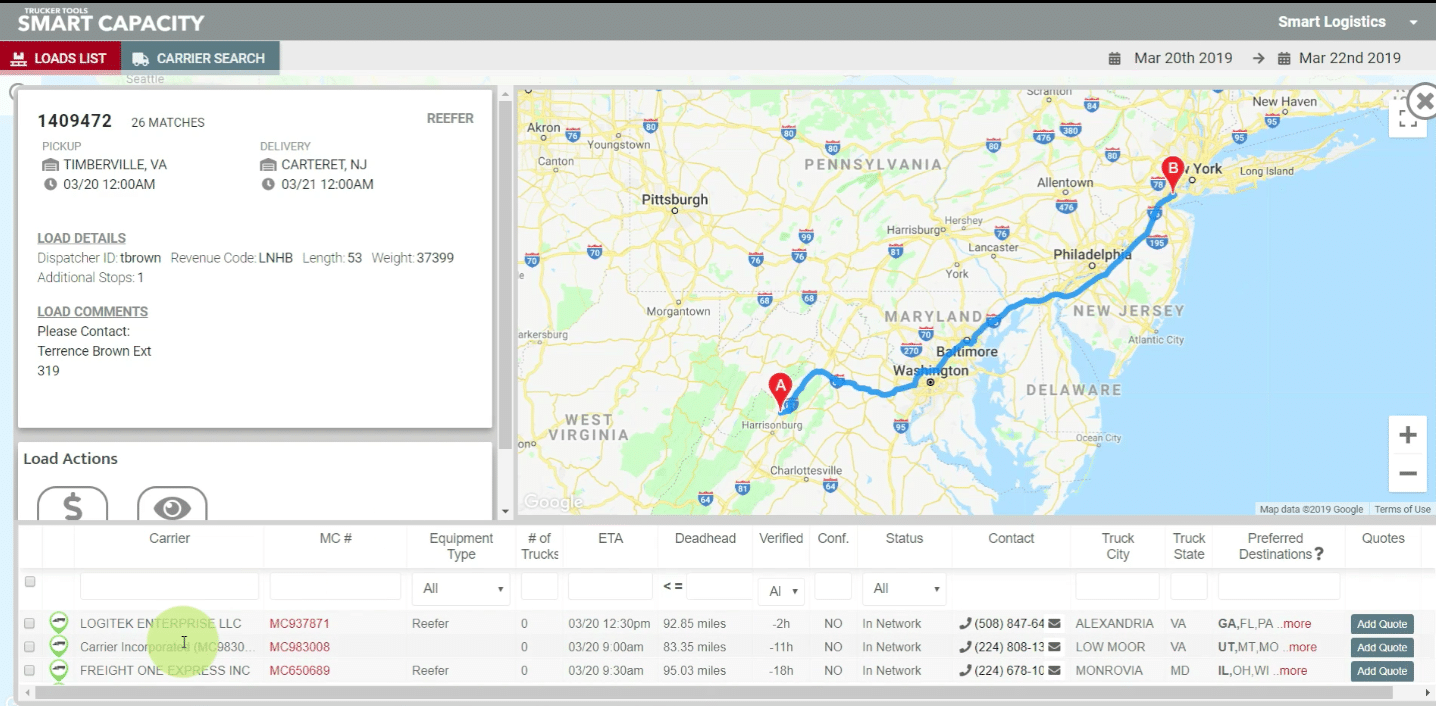
Be sure to read the previous blog in this series, “Broker Tip: SONAR Rates Quick Guide.”
Schedule a free demo of Trucker Tools’ Smart Capacity digital freight matching platform.